Sunday, April 22, 2007
1
Increase icons size for high resolution screen
If you are using 21"Lcd monitor either normally you use high resolution on 17 " screen you may fell tough to see icons . But with few clicks you can make icons larger and make them easier to see .
1. Right click on desktop and select properties .
2. Now click on Appearance .
3. Click on Effects Button .
4. Select option Use large icons .
5. Click ok .
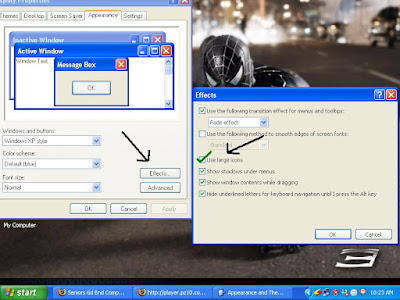
Now on your desktop you will be able see large icons .
1. Right click on desktop and select properties .
2. Now click on Appearance .
3. Click on Effects Button .
4. Select option Use large icons .
5. Click ok .
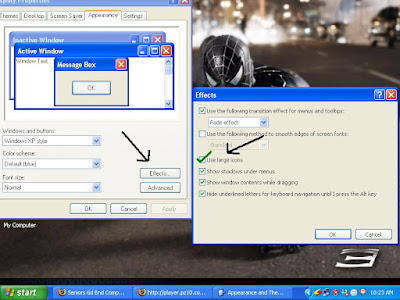
Now on your desktop you will be able see large icons .
Subscribe to:
Post Comments (Atom)











1 Responses to “Increase icons size for high resolution screen”
11:20 AM
Nice tip but I'm better without it. I use the resolution of 1152x864 on which large icons looks too dazzy!
Thaks for the tip again!
Post a Comment